During this fourth sprint, I was focused on adding a developer console to the game. By the end of the sprint I had it fully functional, with three different commands and an easy way for more to be added in the future.
I’m still not 100% sure that this is the best way to make a developer console, since I know that OnGUI() is very resource intensive. But this is a tool intended only for developers that shouldn’t appear in the normal game, so it should be fine.
I didn’t actually know how to handle text input in Unity, so I did some research and followed a guide to get a base setup. This gave me the basics of taking and defining commands, and I borrowed the DebugCommandBase script. One change I made was simplifying it down to only one name for the command, since I figure if other people are adding commands in the future, it might be confusing to have to define a separate plaintext name and a command name.
The biggest original addition I added was an extra text line for feedback. I figured that as a developer, it’s important and useful to know that your command worked properly. In addition to the “Command not found” default message, the commands I implemented have success/failure messages to let the user know if the command activated successfully, or if it couldn’t.
For example, the first command I added was one that completes the current objective. To prevent errors, there’s a check to ensure there’s a current objective to complete. By making this function bool returning, I can return a different message whether or not it was successful. If it fails, the display message is instead, “All objectives already completed.”
The other command I implemented was one to skip the survey at the beginning of the program. This was pretty simple, thanks to the way commands can be given Actions to be Invoked. It’s a really elegant system.
One tricky part was setting up the help command. I’m not as used to UI elements, and it took a lot of tinkering to get the scroll field to display properly. The guide I was looking at set up the console at the top of the screen, but since our project needs it at the bottom, I had to change a lot of its orientation.
In terms of its place in the scene, I figured the script needed to be attached to the camera, since that’s the object that takes player input, and the console needs to be able to listen for certain commands (F12 to enable it and Return for processing).
Finishing off the sprint, I wrote up documentation for the feature so that future teams will be able to use and modify it. It’s a pretty straightforward feature. This was something that needed doing, and I needed something to do while waiting on some UI art to be made. Now that it’s ready, I look forward to the next sprint where I’ll be working on the front-facing UI for my objective system.


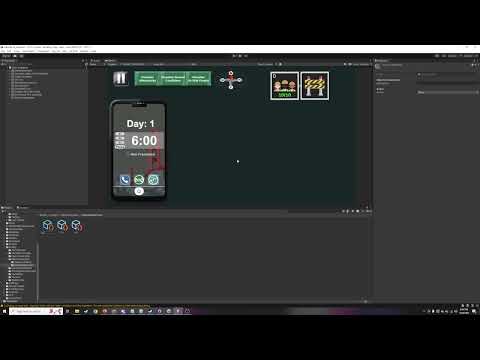


No comments:
Post a Comment