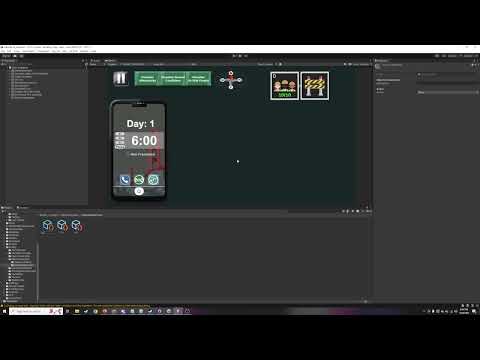Space Booty has officially released! It can be downloaded here on Itch.io.
My final thoughts can be seen in the postmortem video starting at 9:24.
Programmer / Game Designer
Space Booty has officially released! It can be downloaded here on Itch.io.
My final thoughts can be seen in the postmortem video starting at 9:24.
This sprint was a lot of polish and finalization improvements from me. For example, I got into Unity’s built-in animator system to get weapon selection animations for the different player weapons.
This involved a little bit of code integration but I was fortunately able to get most of the logic working in the animator. I think it came out looking really good. You can also see the new ammo HUD, I didn’t make the UI myself but I got all the code integration working so that it updates with the respective weapon ammo counts.
In a similar vein, our team created some particle effects, and it was my responsibility to get them activating at the right times. I benefited a lot in this case from keeping my code organized, since I could go back into the base classes and add an explosion effect to play as a default on any enemy’s death. And the inheritance properties still let me go into individual objects and, say, scale up the explosions for that one in particular.
For space stations, which aren’t typical enemies, I had to go in manually but I saved some resources by getting the explosion size to scale with the number of battlements, so that larger stations automatically know to make their explosions bigger.
The absolute largest task and biggest responsibility was getting all of the game’s sound effects working, since our team got together some sound files. This was a task that would’ve greatly benefitted from more earlier planning, but still came together decently well and I was able to retrofit all of the game’s objects with sound effects.
The big challenge of this system is that every object has to activate sound effects at different times. The pickups make a noise on pickup. The battlements make a noise on death, firing their attack, and repositioning. The player makes a host of noises on firing, weapon switching, taking damage, and dying.
So most objects needed to be manually assigned when to play their sounds in code, since everything functions so differently. But to help keep the process consistent, I did some research online and figured out how to set up a sound manager instance, which all objects can reference whenever they need to play sounds. Rather than each object having its own sound emitter, they call the sound manager which will assign them a copy of a prefab object that emits the sound and is then removed. I followed a lot of it from guides online but had to design my own function for looping sounds that are toggled on and off, such as the spaceship thruster sounds.
Overall, the sound system ends up working well and sounding awesome, adding a huge amount of style and polish to the game.
Lastly, I wasn’t given a model yet but started on the basics of our final boss enemy. Its behavior for now is mostly pretty simple, since it stays in one place and fires homing rockets. The homing rockets, however, required a new script that was pretty fun to assemble. I wanted to make them more interesting so I have them spherically interpolate similar to the doom tower, meaning that the player can evade them by turning quickly. I set them each up with some modifiable properties for how long they chase the player and how fast they turn, and they make for an engaging part of the final boss fight. I look forward to finishing it up in the last sprint, where the speeds and timings will certainly be more refined.
Ideally we wouldn’t be making major changes to things this far into development, but everything’s been kept encapsulated and organized enough I think it should be okay. The team is meeting soon to do some assembly and polish before the beta build, and the game should be feature complete by then.
The doom tower is, by far, the most complicated and impressive thing I worked on in Sprint 5.
The tower has two separate joints it pivots on, and as such, required a lot more math to get its aiming working properly. The base joint rotates to face the player as normal, but the second higher joint was more of an issue. After spending a long time trying all sorts of different solutions, I fell back on trigonometry to cut through to a solution.
Essentially, in order to find the angle at which the dish should point, we need to take the inverse tangent of the difference in y over the difference in x. Additionally, we don’t necessarily know which way the base joint will be aiming, so what I'm considering the x difference on the intersecting plane may actually require a distance calculation in three dimensions. We can find the appropriate value by using the distance formula on the x and z coordinates.
Getting the laser beam itself working was tricky as well, but I found the easiest solution was to just create my own model for it with a pivot at the end, so I can simply scale it forwards along one axis to match the distance it needs to go. Default Unity cylinders have their pivot at the center, which wouldn’t have worked for this.
Ultimately I really like how it chases the player in real time because it gives expert players the chance to try to dodge it if they can react fast enough. I think players often find it unfair when there's no way to avoid an attack, so I'm really glad I put the effort in to make the death ray something that really works and isn't just simulated with instant damage.
Next coolest thing is definitely the death ray. This is the final weapon for the game and required a few more bells and whistles than the others. First, it has a slightly modified projectile script that doesn’t get destroyed on collision. Most of the code is stored in the weapon script which handles its movements instead, since everything has to be more precisely tuned. It has a function that, using the same model as the doom tower, can rapidly scale the projectile forwards to mimic emitting a ray. For extra style, the ray disappears at the end by rapidly shrinking.
The biggest change was that the firing mode requires the player to hold the button down for a few seconds, which means I had to set up a new input function that cancels the charge-up when the fire button is released. It uses a coroutine that, after the initial press, waits for a second and cancels if the button is released, firing the laser if otherwise.
The biggest responsibility I had this sprint was getting the models imported from our modelers. Some of these were straightforward and one-to-one, but for some like the space stations or rotating lasers, I had to modify the code since the models had more moving pieces than anticipated. Others, like the enemy spaceships, were at a different scale than anticipated and as such had to have their movement variables (speed, range, etc.) readjusted.
A bunch of the new models can be seen in this gif, as well as the lives system I implemented to go with the new pickups and our designer's game over screen. As a programmer, I wanted to focus on making the prefabs developer-friendly by keeping them limited to only a few pieces, or preferably just one. When prefabs contain multiple pieces it can be easy for developers to accidentally click on the wrong one in the scene view. For some prefabs I just had to make new ones entirely, which felt suboptimal to me since the old ones had to be manually swapped out. I think this was good experience getting practice with using art assets in Unity, and is something I would like to learn more about.
Lastly, I got some basic animations working for the player’s ship, which will be expanded upon in the next sprint.
During Sprint 4 our team got a lot of good feedback from the playtest, and while the game design seemed to mostly work pretty well, all testers had issues with the controls. So the most important improvement I made this sprint was definitely revamping the controls to use the mouse for the camera. In line with this, I also set up weapon switching to use the scroll wheel.
After doing a little bit of research things weren’t as difficult as I thought they would be, using the existing code with a new control binding that reads the mouse delta to detect movement. The main change is that now the code runs in Update instead of FixedUpdate, which deviates slightly from how I’ve been taught to do things, but it’s necessary in order to get the camera rotation smooth and fluid.
One problem I solved was that the editor can be a bit clunky to use while the game is tracking the mouse, so I quickly put together a simple pause menu that’ll freeze the game and make the mouse visible again. This perfectly makes the new controls easy to use now and sets us up well for later.
The first big challenge of the sprint however was getting the new prefabs imported. I worked alongside our producer to ensure everything was working correctly, since certain parts of the models needed to be fixed in Maya and re-imported. For the space stations, we created templates without battlements so that designers can swap in and out any type of battlement. My main contribution was giving them collision boxes so they function in gameplay, and re-establishing their prefabs with the new object organization.
The more challenging part was getting the cannon battlements working again—their math before was relying on them being a certain size, and the finalized model is a bit higher than the placeholder. I updated the Pythagorean math and made sure it scales with the height the player is at. I used a similar technique for the loot space stations drop to ensure they spawn at the correct height for players to pick them up. The reason I made these changes was so that designers don’t have to worry about building their levels consistently around y=0, and can eyeball it a lot more without breaking things.
The fun part of this sprint, however, was obviously the explosions. The two exciting features I implemented were the player’s fourth weapon and the bomb towers. The player mines can be dropped behind the player and will explode on contact with an enemy, or after a few seconds. The enemy bomb towers work in a very similar way, with code that is mostly copied over with a few differences.
The only trick was that I needed both players and enemies to take damage from triggers as well, since explosions should be a trigger zone that can be passed through. For enemies, the player mines deal no damage since it should all come from the explosion. For the player, both the mine and the explosion deal damage and the player’s immunity frames ensure they’ll still only get hit once.
In order to get the bomb tower to launch bombs properly, as it rotates, it spawns four bombs at its head, each with a rotation of 90 degrees from the previous one, and uses a force to launch each one forwards relative to its rotation. The bombs I’m pretty proud of—they start being affected by gravity, but stick in place once they hit the “ground” which is set to the player’s height. This way, the visual of them being launched plays out perfectly, and their gameplay functionality is still mathematically consistent.
Lastly, there were a few other improvements, such as enemy AI improvements, checkpoints, and stargates at the end of levels. Overall I think this was another good sprint for me. I had a little bit less to do than before but the changes made this sprint were very important ones crucial to the polish and feel of the game. I think that the improved controls will make players really like the game, and that the new features added will be exciting.
Sprint 3 was all about getting the game ready for the alpha build so we could present it at a public playtest. That means I focused on the one major component that was still missing: enemies. This gif shows off how it looks in game, these small enemy corvettes chase after the player and fire lasers when they get close (though everything's been made even faster in future updates).
I borrowed a lot of code from the battlement cannons, since I’d already set up stationary turrets that shoot at the player and can be shot at in turn. This meant that healthbars, projectiles, and damage were all already set up. What I needed to add was movement, which I did in a similar method using spherical linear interpolation of the corvette’s rotation to face the player. I made them rotate much faster though, so while they do need to re-orient themselves as they chase down the player, they’re threatening in packs because they’re quick at it and likely to attack from the front or behind.
The movement for the frigate enemy was even more complex, which I broke down into three states: idle, chasing, and attacking. Once within its vision range, the frigate starts chasing the player at high speed, but once in attack range, it needs to be able to line up its laser barrages from its side-mounted cannons. So I have its interpolation change based on its state, orienting around a rotation vector from either its front to the player or its side to the player when it needs to attack. You can see it make this adjustment in the gif.
What was a fun challenge was adding the upgrade shop, built up from simple treasure pickups I added using my existing pickup code. I started with a ShopMenu script that manages the whole menu, being enabled/disabled by hitting the shop button. It has a masterlist of references to the player and each button in the shop, and connects the player’s button presses to the appropriate upgrade.
The button references double as data storage for upgrades, since each button also contains the info for its matching upgrade. The ShopMenu directs their behavior, telling them when to update their text or attempt to buy an upgrade, but each Upgrade can internally handle all of their logic, such as checking whether they have been purchased or unlocked. Lastly, the player has a public function to update their max health once an upgrade has been bought.
There was an assortment of other gameplay features added this sprint, such as these laser hazards. Much like damageable objects, I made an interface called IHazard that lets the player run their individual damage function on collision. Each hazard can then be customized to what they need to do, but for this, it just damages the player. Since they’re all in their own scripts, they can also be given custom movement, such as spinning or alternating.
Other additions include a rocket weapon for the player, which is about the same as the laser blaster but slower and more damaging. With the weapon system I designed last sprint, it was a breeze to add. I also let the player respawn and reset their ammo on death.
One last developer feature I added was an “Essentials” package prefab that level designers can place in their levels to automatically set up the player, camera rig, and UI. This was to make it easier for my team to get their levels working without needing me for help.
And that’s everything! I’m really happy with the work I put in this sprint. Just about every aspect of gameplay got some sort of improvement or addition here, and it’s really developing into a full game, more detailed than many projects I’ve worked on in the past. Still, my experience is guiding me well, and I’m familiar enough with these types of gameplay systems that I can implement them comfortably. I think I’m working at a very sustainable pace that should get all planned features implemented by the end of the project, since the core gameplay is well established and should be easy to add on to.
I started sprint 2 by working on the broadside cannons. Getting them to fire at the appropriate angles wasn’t too much trouble, but this did require some (anticipated) improvements to the weapon system.
I wrote each weapon its own script using a base abstract class. Each weapon is separately attached to the player’s arsenal, and the existing weapon switch controls will select the appropriate weapon script. This lets me use the same set of controls to give each weapon a unique set of functionality, while keeping each one modular and self-contained.
This gif shows off just about everything I got working this sprint, which was a lot! It all comes together seamlessly, but there are a ton of little moving parts I had to get working.
I started by making sure the player lasers could damage objects. Then, I set them up with healthbars and flashing when they get hit. Next I made sure the turrets could rotate to face the player. The easiest way to do this would have been to just use Unity’s LookAt() function, but, anticipating what the future turrets are going to need, I wanted to make them have to turn gradually to face the player.
So instead I set up a spherical linear interpolation function. For the projectiles, I had to additionally incorporate some trigonometric functions to get their angle to be correct. The awesome end result is that the cannon turrets track the player pretty well, but not perfectly, and are susceptible to missing when the player moves and turns quickly.
And once I got the cannon battlements firing, I set up a health bar for the player as well, and all the appropriate functions (damage flashing too). Standard stuff.
There were a whole host of other additions I made, such as the sprinting mechanics shown in this gif. It runs on a simple toggle system, but makes movement and combat quite a bit more interesting—it’s a lot harder to aim when you’re speeding up, which means it’s a bit of a tradeoff.
I also put together a pickup system that lets the player collect health and ammunition canisters. This is pretty standard from projects I’d worked on in the past, where there’s a base pickup class with a pickup function that can be customized to give the player whatever statistic is requested.
What did require more thought was getting them to spawn in an evenly distributed pattern.
This segment then got implemented for the space stations, which explode when their associated battlements are destroyed. Circles are tricky, but as always, some math can get it working. To let designers set this up however they want, the space stations have a publicly accessible list designers can place the matching battlements into. There’s a similar list for the pool of loot dropped.
Finally, I put together our first prototype by designing and implementing a miniature level that demonstrates all the mechanics created thus far. Our playtesters can try out flying the ship, firing the cannons, getting into fights with battlements, and collecting items.
Overall I’m super proud of the work I did this sprint, it puts our team in an amazing place to keep making progress on the game. I got a bunch of little systems all working together to create a cohesive combat system for the game. It looks obvious now that it’s put together, but even just this most basic enemy required both sets of projectiles, healthbars, aiming, and feedback. That’s why a lot of the code I wrote, such as the weapon system, is immensely scalable, meaning that future features will be even easier to implement.
This is th e tutorial video I made for my team demonstrating how to use the objective system I designed this sprint. I’m really happy with h...